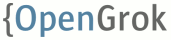-
Notifications
You must be signed in to change notification settings - Fork 779
How to setup OpenGrok
OpenGrok can be installed and used under different use cases. Advanced usage depends on your knowledge of running java applications and command line options. Note, that you need to create the index no matter what is your use case. Without indexes Opengrok will be simply useless.
You need the following:
- JDK 1.8 or higher
- OpenGrok '''binaries''' from https://github.com/OpenGrok/OpenGrok/releases (.tar.gz file with binaries, not the source code tarball !)
- https://github.com/universal-ctags for analysis (avoid Exuberant ctags, they are not maintained anymore)
- A servlet container like GlassFish or Tomcat 8.0 or later also running with Java at least 1.8
- If history is needed, appropriate binaries (in some cases also cvs/svn repository) must be present on the system (e.g. Subversion or Mercurial or SCCS or ... )
- 2GB of memory for the indexing process (bigger deployments will need more)
- a recent browser for clients - IE, Firefox, recent Chrome or Safari
- Optional tuning (see https://github.com/oracle/opengrok/wiki/Tuning-for-large-code-bases)
- GIT version 2.6 or higher for GIT repositories (see PR #1314 for more info)
After unpacking the binaries to your target directory, the index needs to be created and the web application deployed.
See https://github.com/OpenGrok/platform for OS specific integration.
The data to be indexed should be stored in a directory called source root. Each subdirectory under this directory is called project (projects can be disabled but let's leave this detail aside for now) and usually contains checkout of a repository (or it's branch, version, ...) sources. Each project can have multiple repositories.
The concept of projects was introduced to effectively replace the need for multiple web applications with opengrok .war file (see below) and leave you with one indexer and one web application serving more source code repositories - projects.
That said, OpenGrok can be run in project-less setup where all the input data is always searched at once.

The index data will be created under directory called data root.
Input data should be available locally for OpenGrok to work efficiently since indexing is pretty I/O intensive. No changes are required to your source tree. If the code is under CVS or SVN, OpenGrok requires the '''checked out source''' tree under source root.
The source root directory needs to be created first, e.g. on Unix: mkdir -p /var/opengrok/src
The indexer assumes the input data is stored in the UTF-8 encoding (ASCII works therefore too).
For example, to add 2 sample code checkouts using the default source root on Unix system:
cd /var/opengrok/src
# use one of the training modules at GitHub as an example small app.
git clone git@github.com:githubtraining/hellogitworld.git
# use Git as an example large app
git clone git@github.com:git/git.gitThese 2 directories will be treated as projects if the indexer is run with projects enabled (the -P option), otherwise the data will be treated as a whole.
This step is optional, the python package contains wrappers for OpenGrok's indexer and other commands.
In the release tarball navigate to tools subdirectory and install the opengrok-tools.tar.gz as a python package. Then you can use defined commands. You can of course run the plain java yourself, without these wrappers. The tools are mainly useful for parallel repository synchronization and indexing and also in case when managing multiple OpenGrok instances with diverse Java installations.
In shell, you can install the package simply by:
$ python3 -m pip install opengrok-tools.tar.gzOf course, the Python package can be installed into Python virtual environment.
Install web application container of your choice (e.g. Tomcat, Glassfish).
The web application is distributed in the form of WAR archive file called source.war by default. To deploy the application, it means to copy the .war file to the location where the application container will detect it and deploy the web application. The container application will usually detect the new file (even if previous version of the web application is already running), unpack the archive and start the web application. Usually, it is not necessary to unpack the archive by hand. It depends on the container server how quickly it will discover the new archive; usually it takes just a couple of seconds. The destination directory varies per application server. For example for Tomcat 8 it might be something like /var/tomcat8/webapps however this could vary based on operating system as well. So, if you copy the archive to say /var/tomcat8/webapps/source.war, the application server will extract the contents of the archive to the /var/tomcat8/webapps/source/ directory.
Once started, the web application will be served on http://ADDRESS:PORT/source/ where ADDRESS and PORT depend on the configuration of your application server. For instance, it could be http://localhost:8080/source. The source part of the URI matches the name of the WAR file, so if you want your application to be available on http://localhost:8080/FooBar/ , copy the file into the destination directory as FooBar.war.
After application server unpacks the War file, it will search for the WEB-INF/web.xml file. For example, deployed default War archive in Tomcat 8 on a Unix system might have the file present as /var/tomcat8/webapps/source/WEB-INF/web.xml. Inside this XML file there is an parameter called CONFIGURATION. Inside the XML file it might look like this:
<?xml version="1.0" encoding="UTF-8"?>
<web-app xmlns="http://xmlns.jcp.org/xml/ns/javaee"
xmlns:xsi="http://www.w3.org/2001/XMLSchema-instance"
xsi:schemaLocation="http://xmlns.jcp.org/xml/ns/javaee
http://xmlns.jcp.org/xml/ns/javaee/web-app_3_1.xsd"
version="3.1">
<display-name>OpenGrok</display-name>
<description>A wicked fast source browser</description>
<context-param>
<description>Full path to the configuration file where OpenGrok can read its configuration</description>
<param-name>CONFIGURATION</param-name>
<param-value>/opengrok/etc/configuration.xml</param-value>
</context-param>
...This is where the web application will read the configuration from. The default value is /var/opengrok/etc/configuration.xml (notice that in the above example non-default path was used). This configuration file is created by the indexer when using the -W option and the web application reads the file on startup - this is a way how to make the configuration persistent.
If you happen to be using the Python tools distributed with OpenGrok, you can use the opengrok-deploy script to perform the copying of the War file while optionally changing the CONFIGURATION value if the configuration file is stored in non-default location.
See https://github.com/oracle/opengrok/wiki/Webapp-configuration for more configuration options of the web application.
This step consists of these operations:
- create index
- let the indexer generate the configuration file
- notify the web application that new index is available
The indexing can take a lot of time - for large code bases (meaning both amount of source code and history) it can take many hours. After this is done, indexer automatically attempts to upload newly generated configuration to the web application. Until this is done, the web application will display the old state.
The indexer can be run either using opengrok.jar directly:
java -Djava.util.logging.config.file=/var/opengrok/logging.properties \
-jar /opengrok/dist/lib/opengrok.jar \
-c /path/to/universal/ctags \
-s /var/opengrok/src -d /var/opengrok/data -H -P -S -G \
-W /var/opengrok/etc/configuration.xml -U http://localhost:8080
or using the opengrok-indexer wrapper like so:
opengrok-indexer -J=-Djava.util.logging.config.file=/var/opengrok/logging.properties \
-a /opengrok/dist/lib/opengrok.jar -- \
-c /path/to/universal/ctags \
-s /var/opengrok/src -d /var/opengrok/data -H -P -S -G \
-W /var/opengrok/etc/configuration.xml -U http://localhost:8080
Notice how the indexer arguments are the same. The opengrok-indexer will merely find the Java executable and run it.
The above will use /var/opengrok/src as source root, /var/opengrok/data as data root. The configuration will be written to /var/opengrok/etc/configuration.xml and sent to the web application (via the URL passed to the -U option) at the end of the indexing.
Run the command with -h to get more information about the options, i.e.:
java -jar /opengrok/dist/lib/opengrok.jar -h
or when using the Python scripts:
opengrok-indexer -a /opengrok/dist/lib/opengrok.jar -- -h
Optionally use --detailed together with -h to get extra detailed help, including examples.
It is assumed that any SCM commands are reachable in one of the components
of the PATH environment variable (e.g. the git command for Git repositories).
Likewise, this should be maintained in the environment of the user which runs
the web server instance.
You should now be able to point your browser to http://YOUR_WEBAPP_SERVER:WEBAPPSRV_PORT/source to work with your fresh installation.
In some setups, it might be desirable to run the indexing (and especially mirroring) of each project in parallel in order to speed up the overall progress. See https://github.com/oracle/opengrok/wiki/Per-project-management on how this can be done.
See https://github.com/oracle/opengrok/wiki/Indexer-configuration for more indexer configuration options.
The index needs to be kept consistent with the data being indexed. Also, the data needs to be kept in sync with their origin. Therefore, there has to be periodic process that syncs the data and runs reindex. On Unix this is normally done by setting up a crontab entry.
Ideally, the time window between the data being changed on disk and reindex done should be kept to minimum otherwise strange artifacts may appear when searching/browsing.
For syncing repository data see https://github.com/oracle/opengrok/wiki/Repository-synchronization